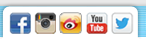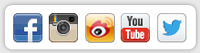Isabella0605
estalish relations to promote trade as well as friendship to our mutual benefit .
Isabella0605's Friends (3)
|
hayatmayat
|
wiki man
|
newjun2012
|
Isabella0605's Blog
August 16, 2011
If you are new to iPhone speakers systems ,it will be learning curve ,.fortunately ,our goal at iPhone speaker reviews ,is to help you figure out what you need through well though out of information .
1. Brand Reputation
2.Fuctionality
3.Design
4.Covenience
5.Price
If you found this information helpful and purchase an iPhone speaker ,pls help by leaving a review .
- 1 Comment
- Comment on this
|
02:25 AM Aug 17 2011 |
|
|---|---|
|
Isabella0605
|
|
More entries: How to select the best iPhone speaker (1)